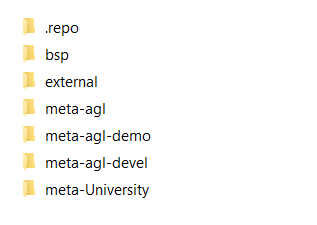Installation
Use the below commands to install repo in your Linux distribution
mkdir -p ~/.bin
PATH+=:~/bin
curl https://storage.googleapis.com/git-repo-downloads/repo ~/.bin/repo
chmod a+rx ~/.bin/repo
echo 'PATH+=:~/bin' ~/.bashrc
See complete information in Repo website.
Command Repo
Repo tool have a set of commands, using the below command after repo tool install you will see complete list of Repo commands
repo help
Example output
The complete list of recognized repo commands is:
abandon Permanently abandon a development branch
branch View current topic branches
branches View current topic branches
checkout Checkout a branch for development
cherry-pick Cherry-pick a change.
diff Show changes between commit and working tree
diffmanifests Manifest diff utility
download Download and checkout a change
forall Run a shell command in each project
gitc-delete Delete a GITC Client.
gitc-init Initialize a GITC Client.
grep Print lines matching a pattern
help Display detailed help on a command
info Get info on the manifest branch, current branch or unmerged branches
init Initialize a repo client checkout in the current directory
list List projects and their associated directories
manifest Manifest inspection utility
overview Display overview of unmerged project branches
prune Prune (delete) already merged topics
rebase Rebase local branches on upstream branch
selfupdate Update repo to the latest version
smartsync Update working tree to the latest known good revision
stage Stage file(s) for commit
start Start a new branch for development
status Show the working tree status
sync Update working tree to the latest revision
upload Upload changes for code review
version Display the version of repo
See 'repo help <command>' for more information on a specific command.
Create Repo Project
Create your own AGL repository, first steps is create a new folder inside you folder user in WSL then inside this folder from command line type the next command, this will take some time depend of your connectivity
repo init -u https://gerrit.automotivelinux.org/gerrit/AGL/AGL-repo
Once process is completed explore .repo folder, this is a hide folder but if the previous command completed successfully folder is there, each time you create a new repo this folder will exist, you will see something like below
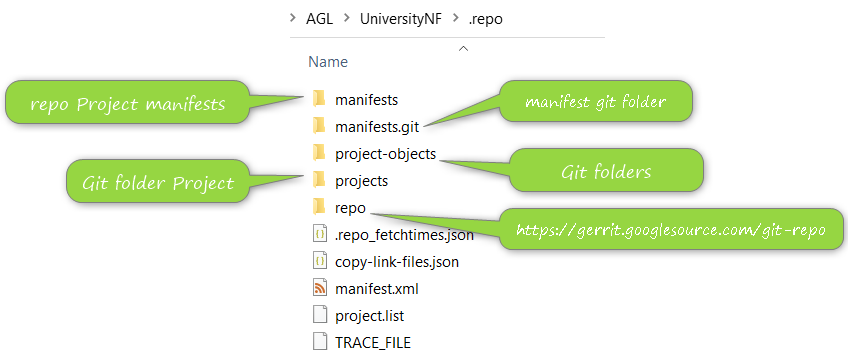
Each folder have a specific usage but now you will focus on manifests folder, this folder is a git repository and inside you will see a complete set of XML files each file is a manifest file, you will see
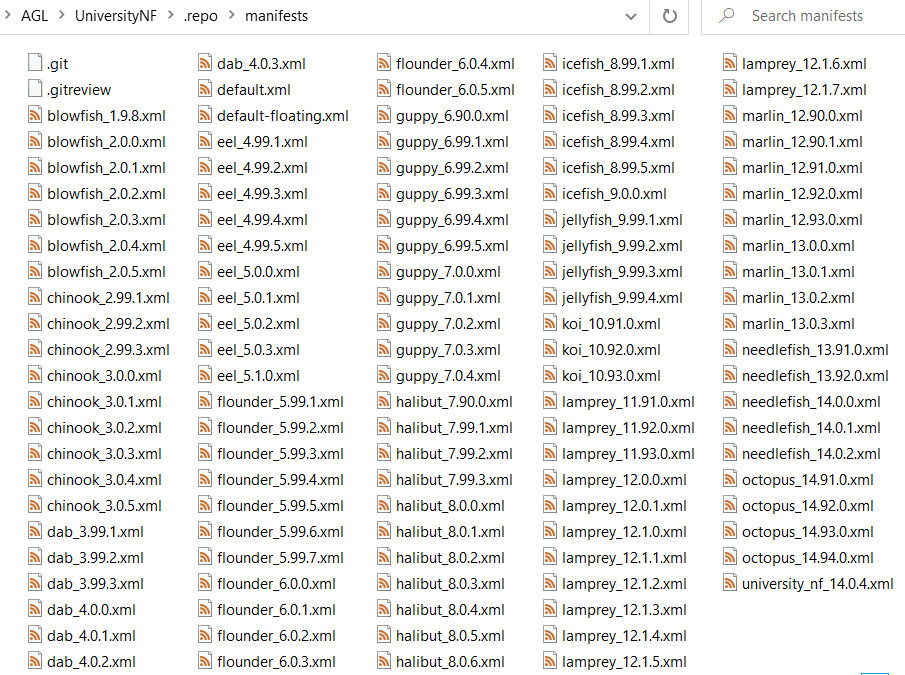
From command line we can run next command to see the repository status
git status
Output will looks like this

As you can see Repo contain a git repository with multiple manifest and each manifest is a project configuration o version project, if we need select a specific manifest for our usage we need use below command, in this case we will use
repo init -m needlefish_14.0.2.xml
If you want to now which manifest you are using check manifest.xml file from ".repo" folder, Inside file you will find the repo project manifest used, below is an example of manifest.xml file
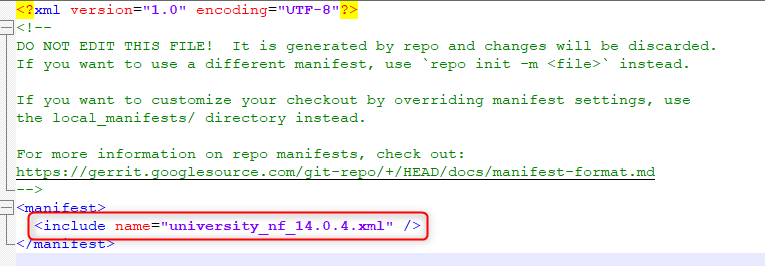
After this small navigation from Repo folder we need to get our repo project, for that we must use next command, this will create folder structure defined in manifest and the corresponding git repository inside
repo sync
Someting like below structure will be available a t the end of repo sync